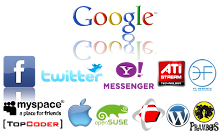TIPS n TRIK
==========
Berikut ini akan dijelaskan sedikit ilmu yang bermanfaat untuk pembacanya........,Sambil Membaca sambil Belajar :
Cara mudah install webserver dengan XAMPP sudah ada paket MySQL, PHP, Perl dan lainnya. install XAMPP : download , extrak, dan start jadi deh….
1. Download LAMPP versi baru
2. Extrak file download ke /opt dengan perintah
# sudo tar xvfz xampp-linux-1.6.6.tar.gz -C /opt
3. Jalankan xampp dengan perintah
# sudo /opt/lampp/lampp start
nb : Jika muncul pesan /opt/lampp/bin/mysql.server: 334: log_success_msg: not found,
simply follow this instruction to edit your mysql.server file
Ketik di konsol sudo gedit /opt/lampp/bin/mysql.server
Pada baris pertama ganti dengan #!/bin/bash
Untuk Cek, jalankan Firefox lalu ketik: http://localhost
ok. XAMPP dah jalan
ohya kalo ada muncul pesan setelah start sbb;
/opt/lampp/lampp: line 74: arch: command not found
Starting XAMPP for Linux 1.6.6…
/opt/lampp/lampp: line 74: arch: command not found
/opt/lampp/lampp: line 74: arch: command not found
XAMPP: Starting Apache with SSL (and PHP5)…
/opt/lampp/lampp: line 74: arch: command not found
XAMPP: Starting MySQL…
/opt/lampp/lampp: line 74: arch: command not found
XAMPP: Starting ProFTPD…
XAMPP for Linux started.
tenang…. jangan takut, ketik lagi
sudo nano /bin/arch
isi dengan :
uname -m
keluar dan simpan, lalu ketikkan :
sudo chmod +x /bin/arch
ok. sekarang restart XAMPP dengan perintah;
sudo /opt/lamp/lampp restart
kira-kira akan keluar seperti ini
Stopping XAMPP for Linux 1.6.6…
XAMPP: Stopping Apache with SSL…
XAMPP: Stopping MySQL…
XAMPP: Stopping ProFTPD…
XAMPP stopped.
Starting XAMPP for Linux 1.6.6…
XAMPP: Starting Apache with SSL (and PHP5)…
XAMPP: Starting MySQL…
XAMPP: Starting ProFTPD…
XAMPP for Linux started.
Selamat Mencoba………..
Semoga Bermanfaat........
Monday, November 17, 2008
XAMPP di Linux
Thursday, September 4, 2008
Pengenalan Tentang Java
=======================
Pada 1991, sekelompok insinyur Sun dipimpin oleh Patrick Naughton dan James Gosling ingin merancang bahasa komputer untuk perangkat konsumer seperti cable TV Box. Karena perangkat tersebut tidak memiliki banyak memori, bahasa harus berukuran kecil dan mengandung kode yang liat. Juga karena manufaktur – manufaktur berbeda memilih processor yang berbeda pula, maka bahasa harus bebas dari manufaktur manapun. Proyek diberi nama kode ”Green”.
Kebutuhan untuk fleksibilitas, kecil, liat dan kode yang netral terhadap platform mengantar tim mempelajari implementasi Pascal yang pernah dicoba. Niklaus Wirth, pencipta bahasa Pascal telah merancang bahasa portabel yang menghasilkan intermediate code untuk mesin hipotesis. Mesin ini sering disebut dengan mesin maya (virtual machine). Kode ini kemudian dapat digunakan di sembarang mesin yang memiliki interpreter. Proyek Green menggunakan mesin maya untuk mengatasi isu utama tentang netral terhadap arsitektur mesin.
Karena orang – orang di proyek Green berbasis C++ dan bukan Pascal maka kebanyakan sintaks diambil dari C++, serta mengadopsi orientasi objek dan bukan prosedural. Mulanya bahasa yang diciptakan diberi nama ”Oak” oleh James Gosling yang mendapat inspirasi dari sebuah pohon yang berada pada seberang kantornya, namun dikarenakan nama Oak sendiri merupakan nama bahasa pemrograman yang telah ada sebelumnya, kemudian SUN menggantinya dengan JAVA. Nama JAVA sendiri terinspirasi pada saat mereka sedang menikmati secangkir kopi di sebuah kedai kopi yang kemudian dengan tidak sengaja salah satu dari mereka menyebutkan kata JAVA yang mengandung arti asal bijih kopi. Akhirnya mereka sepakat untuk memberikan nama bahasa pemrograman tersebut dengan nama Java.
= Dasar Perancangan Graphic User Interface (GUI) =
======================================
GUI (Graphical User Interface), memungkinkan user untuk berinteraksi dengan komputer secara lebih baik. Pengguna berinteraksi dengan berbagai elemen grafis,seperti button, dialog box, menu, dsb.
JAVA menyediakan dua graphical library.
- AWT (Abstract Windows Toolkit)
- Swing
Contoh: import java.awt.* ;
import java.awt.event.* ;
import javax.swing.* ;
Berikut Contoh-contoh program dari JAVA GUI :
1. Pengenalan Frame
import javax.swing.*;
class FramePertamaku extends JFrame {
public FramePertamaku() {
setTitle( "Frame Pertama“ );
setSize( 300 , 200 );
}
}
public class Frameku {
public static void main (String args[ ] ) {
FramePertamaku coba = new FramePertamaku();
coba.show();
}
}
2. Pengenalan Menampilkan Label
import javax.swing.*;
import java.awt.*;
import java.awt.event.*;
public class KomponenLabelBerformat {
public static void main(String[] args) {
JFrame frame = new JFrame("Membuat Label");
JLabel label = new JLabel("Pemrograman Berorientasi Obyek");
label.setForeground(Color.yellow);
label.setBackground(Color.blue);
label.setOpaque(true);
label.setFont(new Font("SansSerif", Font.BOLD, 14));
frame.getContentPane().add(label);
frame.pack();
frame.setVisible(true);
frame.setDefaultCloseOperation(JFrame.EXIT_ON_CLOSE);
}
}
3. Pengenalan Text Field
import javax.swing.*;
import java.awt.*;
import java.awt.event.*;
public class TeksField {
public static void main(String[ ] args) {
JFrame frame = new JFrame("Membuat TeksField");
JLabel label = new JLabel("Nama :");
JTextField textField = new JTextField(20);
frame.getContentPane().setLayout(new FlowLayout());
frame.getContentPane().add(label);
frame.getContentPane().add(textField);
frame.pack();
frame.setVisible(true);
frame.setDefaultCloseOperation(JFrame.EXIT_ON_CLOSE);
}
}




Wednesday, August 20, 2008
PERL
Thursday, July 31, 2008
Monday, July 7, 2008
AJAX (Learning)
=> AJAX BASICS <=
===============
Remember when users called the Internet the "world wide wait?" Way back in the Neolithic era of the Web? With some applications, that aspect of the Web hasn't really changed that much: fill out form, click button, web page goes away, wait, page refreshes, correct mistake, click, wait, wait... You've been stuck in this limbo before.
A number of recent web sites, however, such as many of the cool mapping applications that have evolved of late, require much greater responsiveness in the way they interact with users. The old, conventional way of handling user interaction is to have the entire page "go away" with every click, with the new page reappearing in the browser view only when the server's response is finally complete. However, some new applications require small pieces of the web page to change instantaneously, without the entire page reloading.
For example, if you have ever used Google Maps, the way you can drag outlying regions into your view conveys the impression that you have all of the maps stored locally on your computer, for your effortless manipulation. Imagine how unpopular this application would be if every time you tried to "drag" the map the page disappeared for a few (long) moments while the browser waited for another server response. The application would be so sluggish that no one would use it. So what's the magic that makes this work?
Read More......Monday, March 3, 2008
Contoh Design Logo
Contoh Design-Design Logo Anak S-1 ILKOMP USU Medan
===========================================




Thursday, February 14, 2008
Macromedia Flash
Pengenalan Flash
===============
Sebelum melakukan sesuatu dengan Flash sebaiknya terlebih dahulu dikenal area Flash dan istilah-istilah di dalamnya, karena hal itu nantinya akan sangat membantu dalam bekerja di Flash.

Mengandungi kumpulan instruksi atau perintah-perintah yang digunakan dalam Flash. Menu terletak pada bagian atas area Flash
Misalnya, klik menu File -> Save berfungsi untuk menyimpan dokumen.
2. Stage
Dokumen atau layer yang akan digunakan untuk meletakkan objek-objek dalam Flash. Stage terletak pada bagian tengah area Flash.
3. Toolbox
4. Timeline
Area ini berisi lapisan (layer) dan kerangka (frame) yang berfungsi untuk mengendalikan objek yang akan dianimasikan. Timeline terletak di bawah menu.
5. Panels
Bagian ini mengandungi kendali fungsi yang dipakai dalam Flash, yang berfungsi untuk mengganti dan mengubahsuai berbagai atribut dari objek atau animasi secara cepat dan mudah. Panels biasanya terletak di bagian kanan area Flash, Untuk menampilkan panel tertentu, klik menu Window -> (Nama Panel).
6. Properties
Bagian ini berfungsi sama dengan Panels, hanya saja Properties merupakan penggabungan atau penyederhanaan dari panel, jadi dapat lebih mempercepat dalam mengganti dan mengubahsuai berbagai atribut daripada objek, animasi, kerangka, dan komponen secara langsung. Properties biasanya terletak di bagian bawah area Flash.
Read More......Thursday, January 3, 2008
FLash
About Flash
Flash is an authoring tool that designers and developers use to create presentations, applications, and other content that enables user interaction, Flash projects can include simple animations, video content, complex presentations, applications, and everything in between. In general, individual pieces of content made with Flash are called applications, even though they might only be a basic animation, You can make media-rich Flash applications by including pictures, sound, video, and special effects, Flash is extremely well suited to creating content for delivery over the Internet because its files are very small,Flash achieves this through its extensive use of vector graphics, Vector graphics require significantly less memory and storage space than bitmap graphics because they are represented by mathematical formulas instead of large data sets, Bitmap graphics are larger because each individual pixel in the image requires a separate piece of data to represent it, To build an application in Flash, you create graphics with the Flash drawing tools and import additional media elements into your Flash document, You define how and when you want to use each of those elements to create the application you have in mind , When you author content in Flash, you work in a Flash document file,Flash documents have the file extension “fla” (FLA). A Flash document has four main parts:
The Stage is where your graphics, videos, buttons, and so on appear during playback. The Stage is described further in Flash Basics .
The Timeline is where you tell Flash when you want the graphics and other elements of your project to appear,You also use the Timeline to specify the layering order of graphics on the Stage, Graphics in higher layers appear on top of graphics in lower layers.
The Library panel is where Flash displays a list of the media elements in your Flash document.
ActionScript code allows you to add interactivity to the media elements in your document. For example, you can add code that causes a button to display a new image when the user clicks it, You can also use ActionScript to add logic to your applications, Logic enables your application to behave in different ways depending on the user's actions or other conditions,Flash includes two versions of ActionScript, each suited to an author's specific needs, For more information about writing ActionScript, see Learning ActionScript 2.0 in Flash in the Help panel.
Flash includes many features that make it powerful but easy to use, such as prebuilt drag-and-drop user interface components, built-in behaviors that let you easily add ActionScript to your document, and special effects that you can add to media objects, When you have finished authoring your Flash document, you publish it using the File > Publish command. This creates a compressed version of your file with the extension .swf (SWF). You can then use Flash Player to play the SWF file in a web browser or as a stand-alone application.
Adobe Bridge
About Adobe Bridge
Adobe Bridge is the control center for Adobe Creative Suite,You use it to organize, browse, and locate the assets you need to create content for print, the web, and mobile devices. Adobe Bridge keeps native PSD, AI, INDD, and Adobe PDF files as well as other Adobe and non-Adobe application files available for easy access.You can drag assets into your layouts as needed, preview them, and even add metadata to them,Bridge is available independently, as well as from within Adobe Photoshop, Adobe Illustrator, Adobe InDesign, and Adobe GoLive, File browsing From Bridge you can view, search, sort, manage, and process image files,You can use Bridge to create new folders; rename, move, and delete files; edit metadata; rotate images; and run batch commands,You can also view information about files and data imported from your digital camera,Version Cue If you have Adobe Creative Suite, you can use Bridge as a central location from which to use Adobe Version Cue. From Bridge, you can browse all the files in a project in one place without having to start the native application for each file, including non-Adobe application files. Also, you can create new Version Cue projects, delete projects, create versions, save alternates, and set access privileges in Bridge. See Working with Version Cue in Bridge, Bridge Center If you have Adobe Creative Suite, Adobe Bridge includes Bridge Center, the “dashboard” of Adobe Creative Suite, where you can view news readers in your web browser, see your most recent activity, read about tips and tricks for using Adobe products, save groups of files, and more. Adobe Creative Suite users can also use Bridge to specify color management settings and access scripts that help automate your workflow, Camera Raw If you have Adobe Photoshop installed, you can open and edit camera raw files from Bridge and save them in a Photoshop-compatible format. You can edit the image settings directly in the Camera Raw dialog box without starting Photoshop. If you don’t have Photoshop installed, you can still preview the camera raw files in Bridge, Stock Photos Click Adobe Stock Photos from the Favorites pane in Bridge to search leading stock libraries for royalty-free images,You can download low-resolution, complementary versions of the images and try them out in your projects before purchasing them, Color management You can use Bridge to synchronize color settings across applications.
Read More......Wednesday, January 2, 2008
Image Processing
We are in the midst of a visually enchanting world, which manifests itself with a variety of forms and shapes, colors and textures, motion and tranquility,The human perception has the capability to acquire, integrate, arid interpret all this abundant visual information around us, It is challenging to impart such capabilities to a machine in order to interpret the visual information embedded in still images, graphics, and video or moving images in our sensory worldIt is thus important to understand the techniques of storage, processing, transmission, recognition, and finally interpretation of such visual scenes,In this book we attempt to provide glimpses of the diverse areas of visual information analysis techniques.



.jpg)
.jpg)
.jpg)
.jpg)
.jpg)
.jpg)
.jpg)